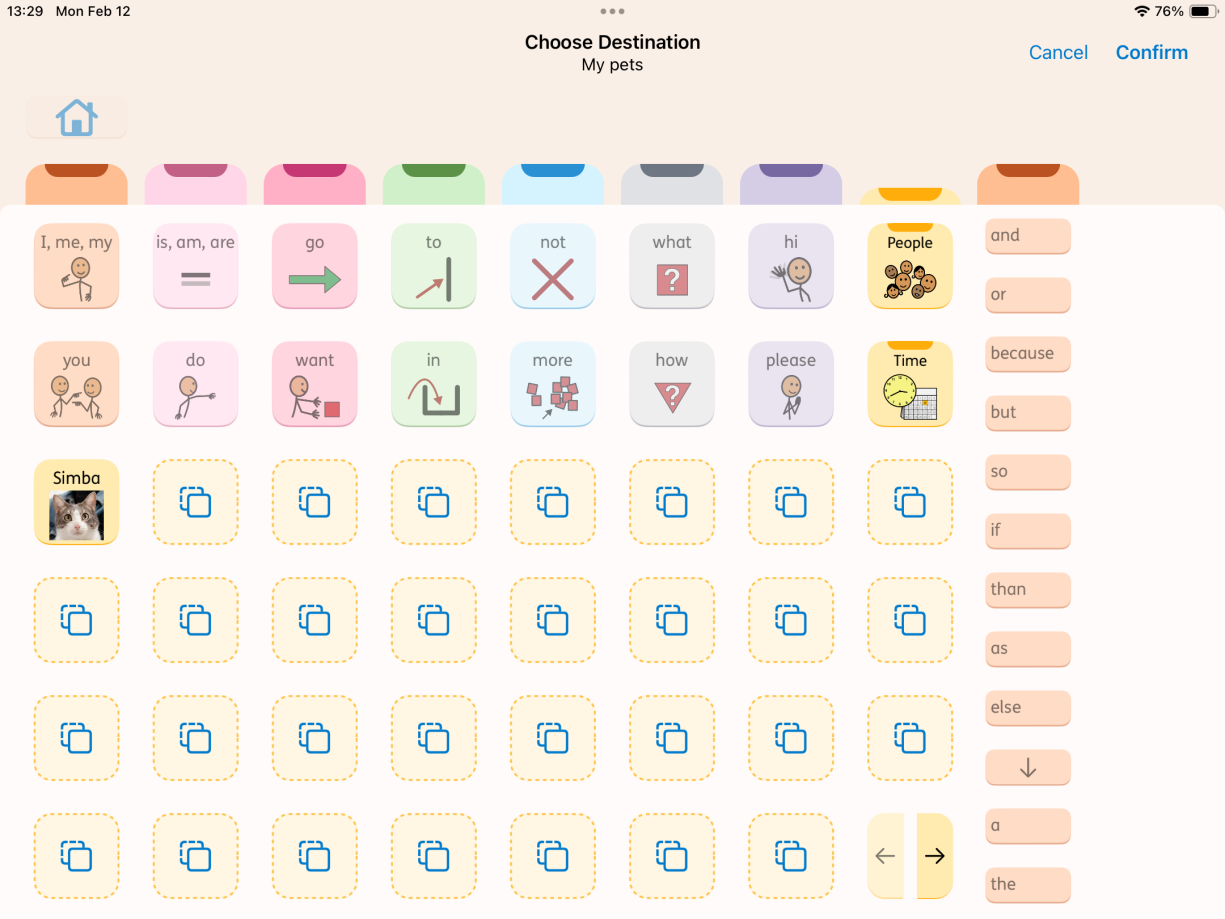It is possible to move certain buttons in Proloquo. However, you can only move buttons that you have added, not the ones that are part of the default vocabulary.
Move buttons in Proloquo
- 1 minutes de lecture
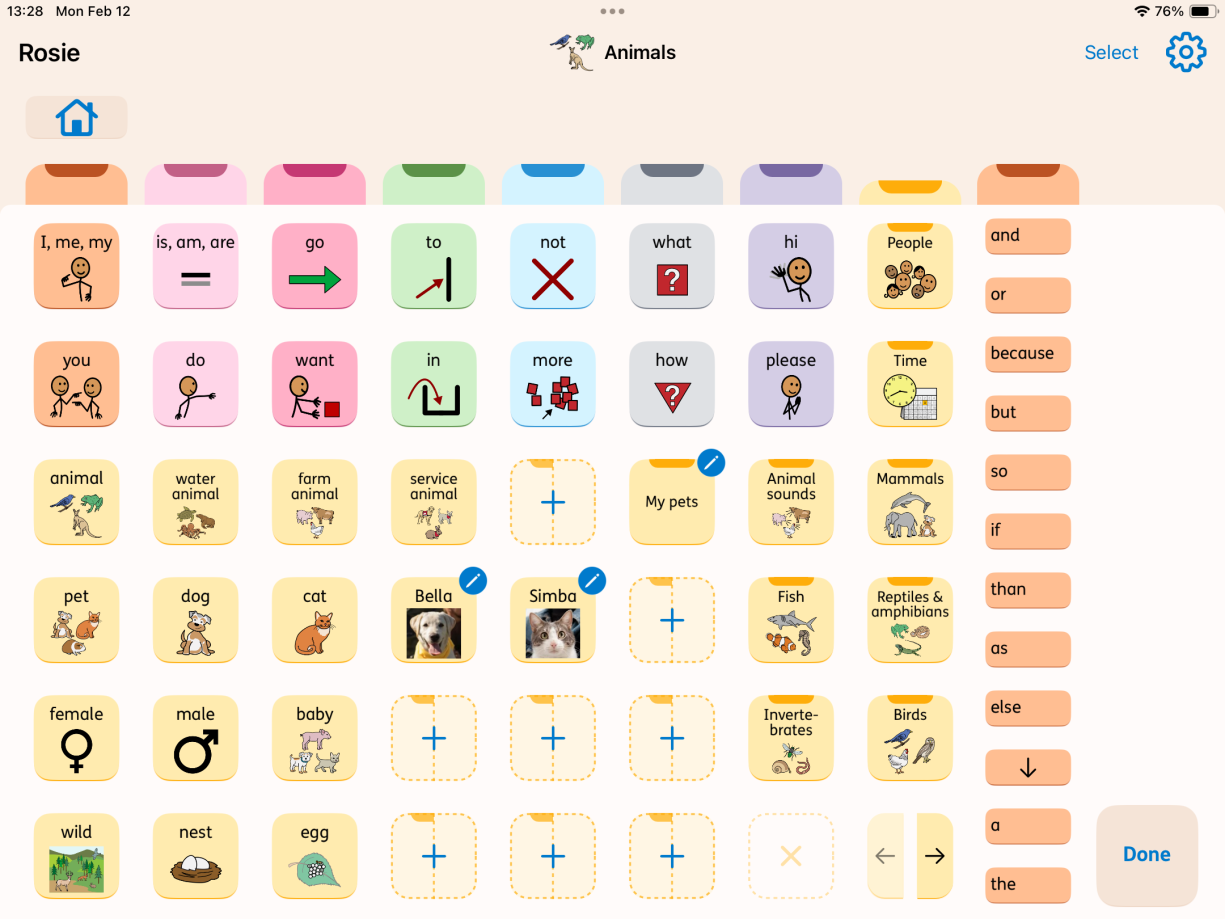
To move one or more buttons, follow the steps below:
- Tap the Edit pencil and enter your pin.
- Go to the folder you wish to edit.
- Tap Select in the upper right corner next to the Settings gear.
- Select each button you wish to move, or use Select All in the top left corner.
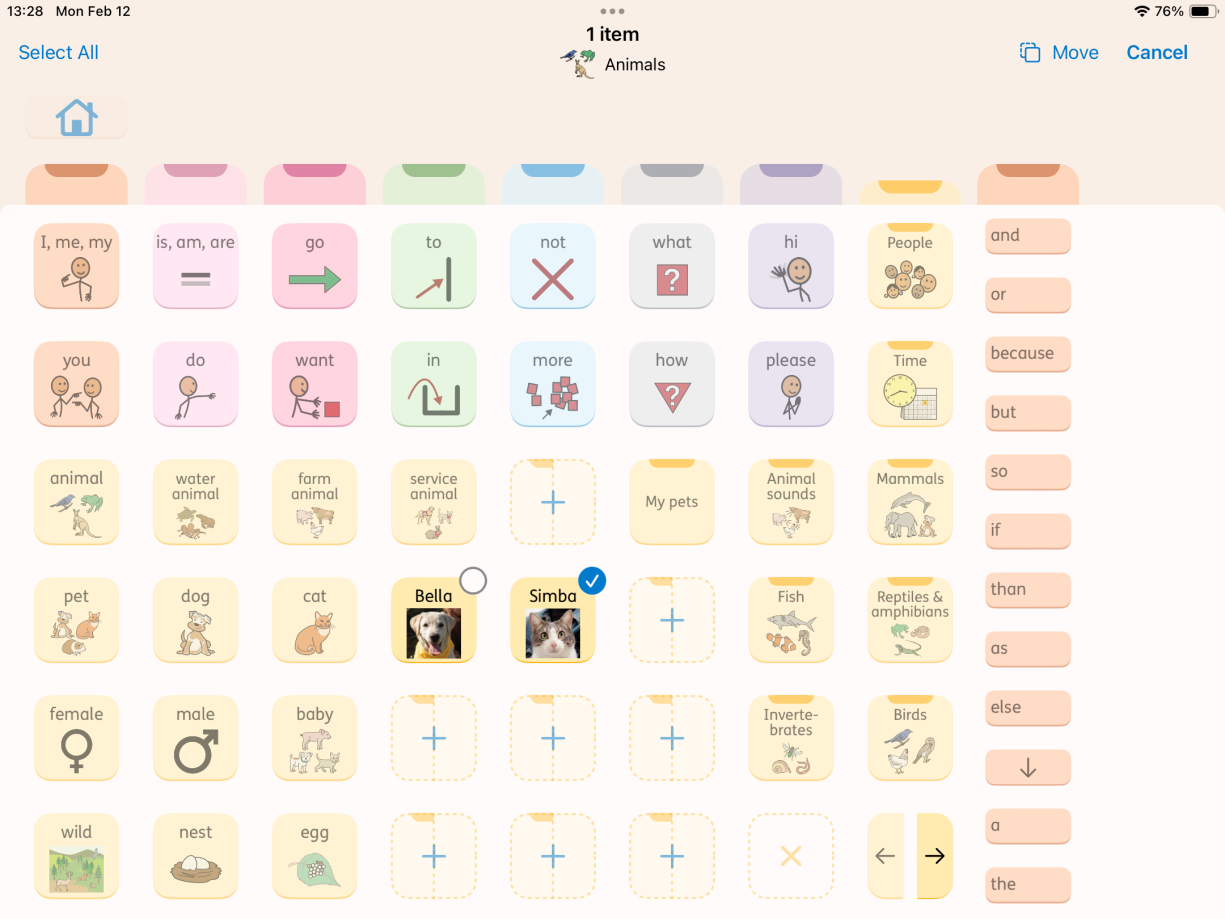
5. Tap Move.
6. Tap the empty location where you want to place the button(s). This can be on a different page of the same folder or in a different folder altogether.
7. Tap Confirm when you are done.
You can also rearrange individual buttons on the page by tapping and dragging them.