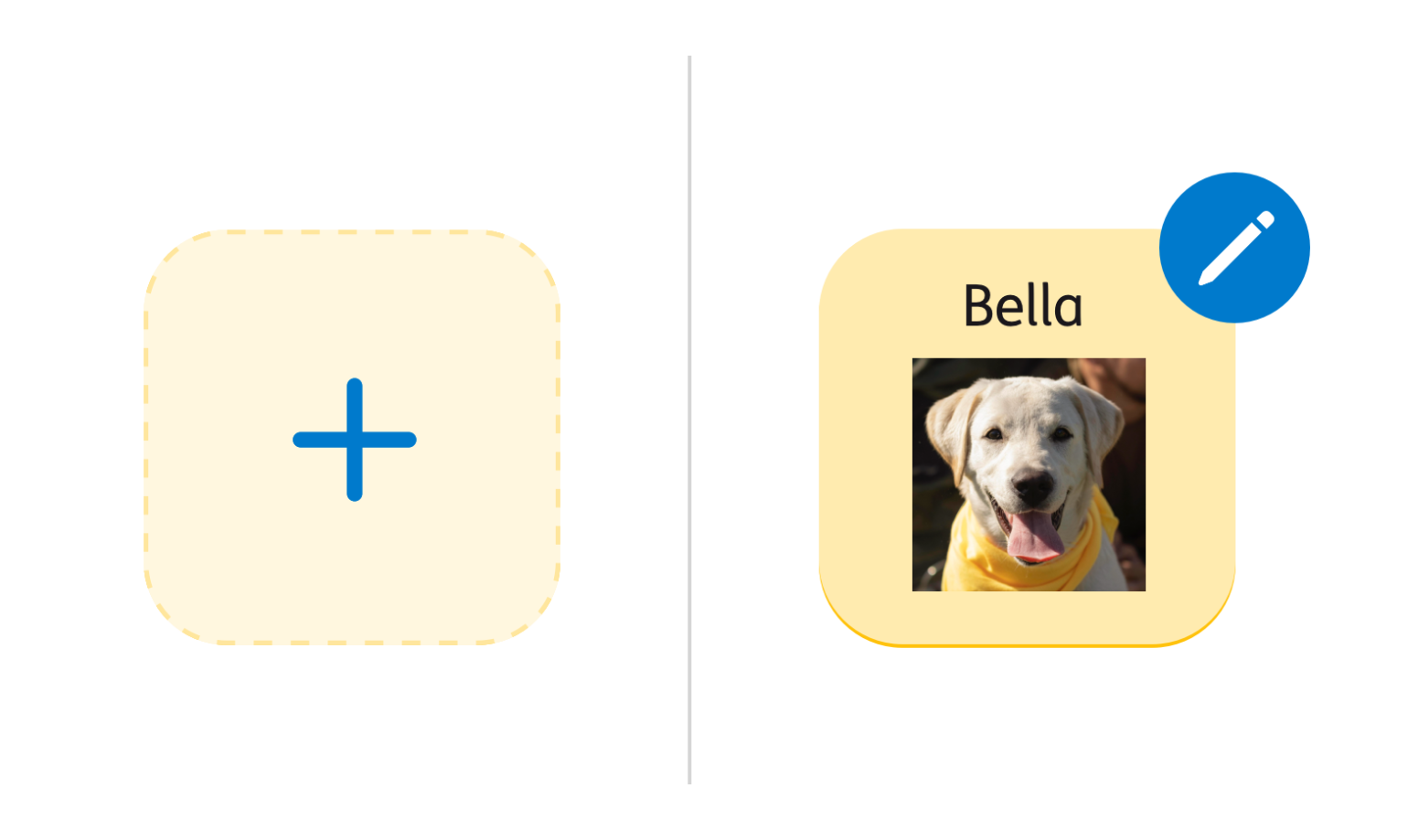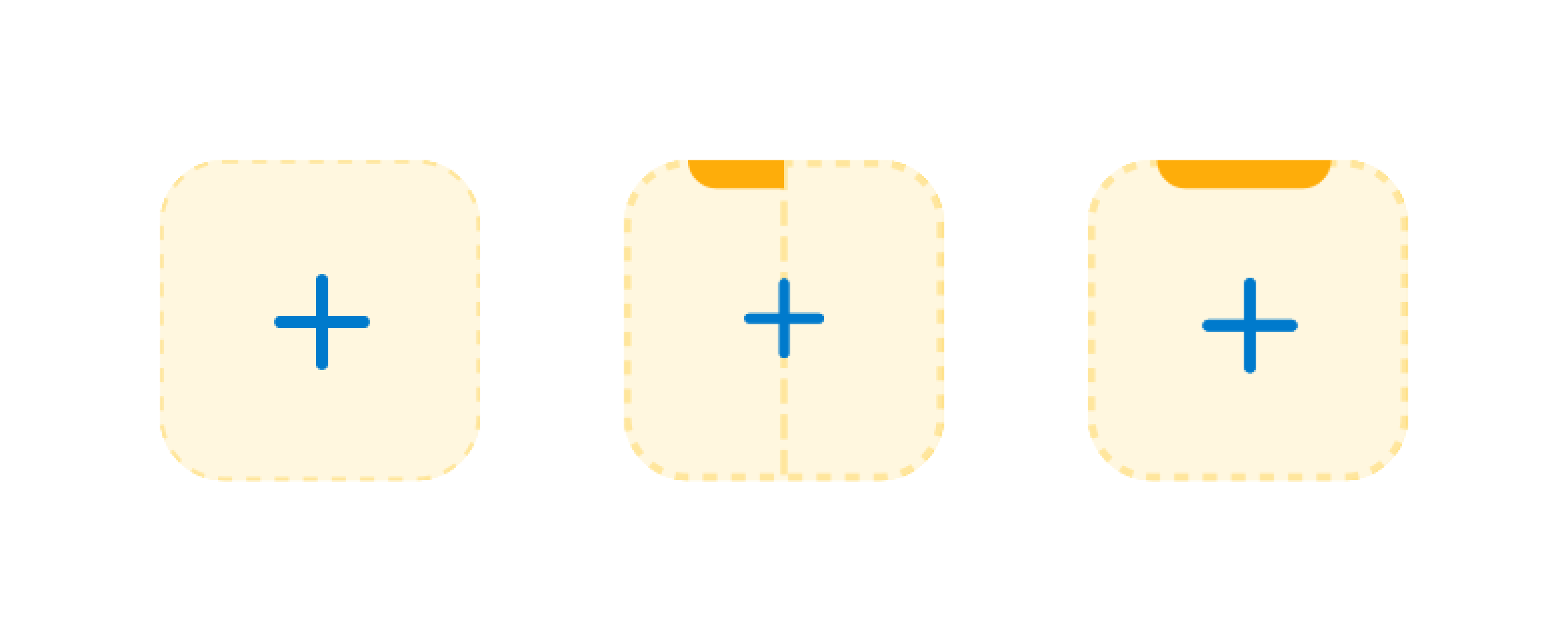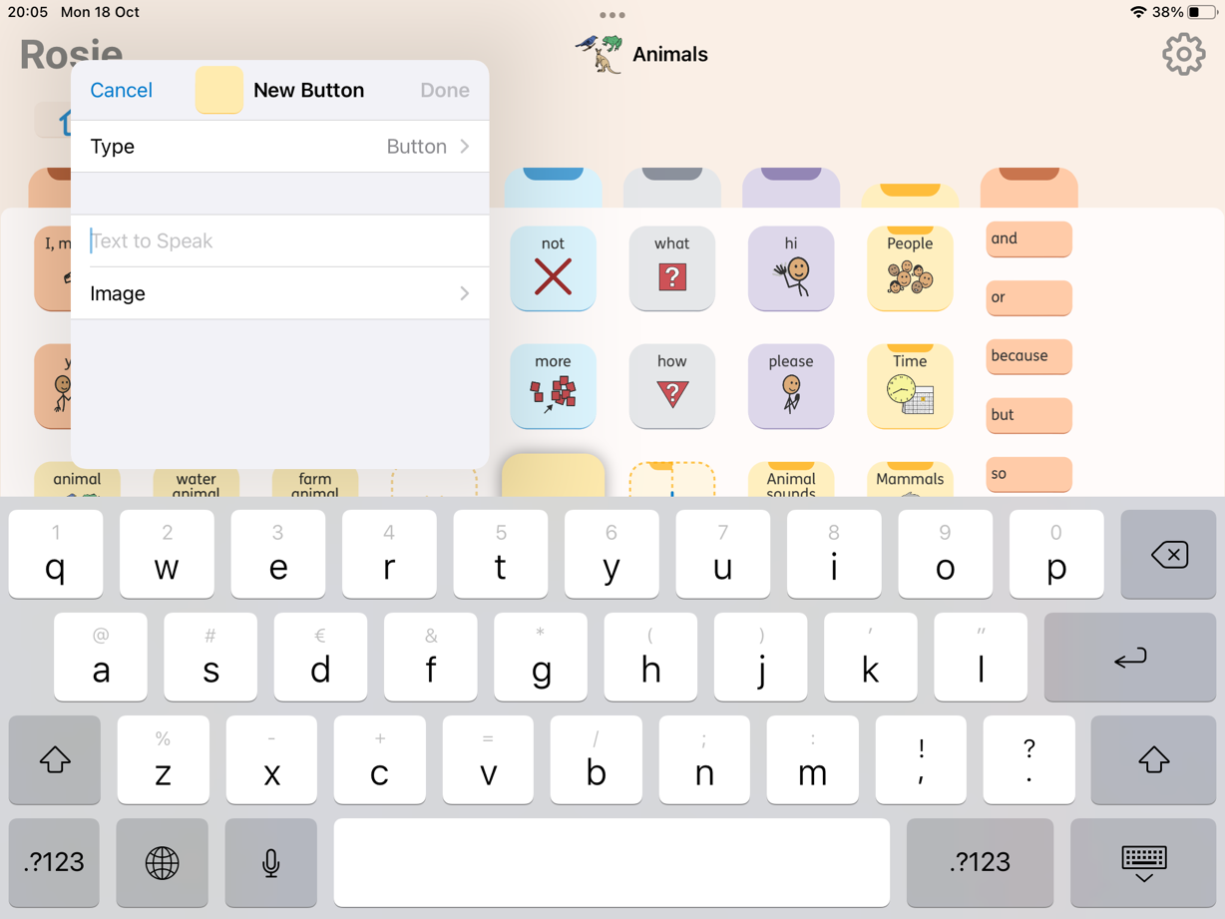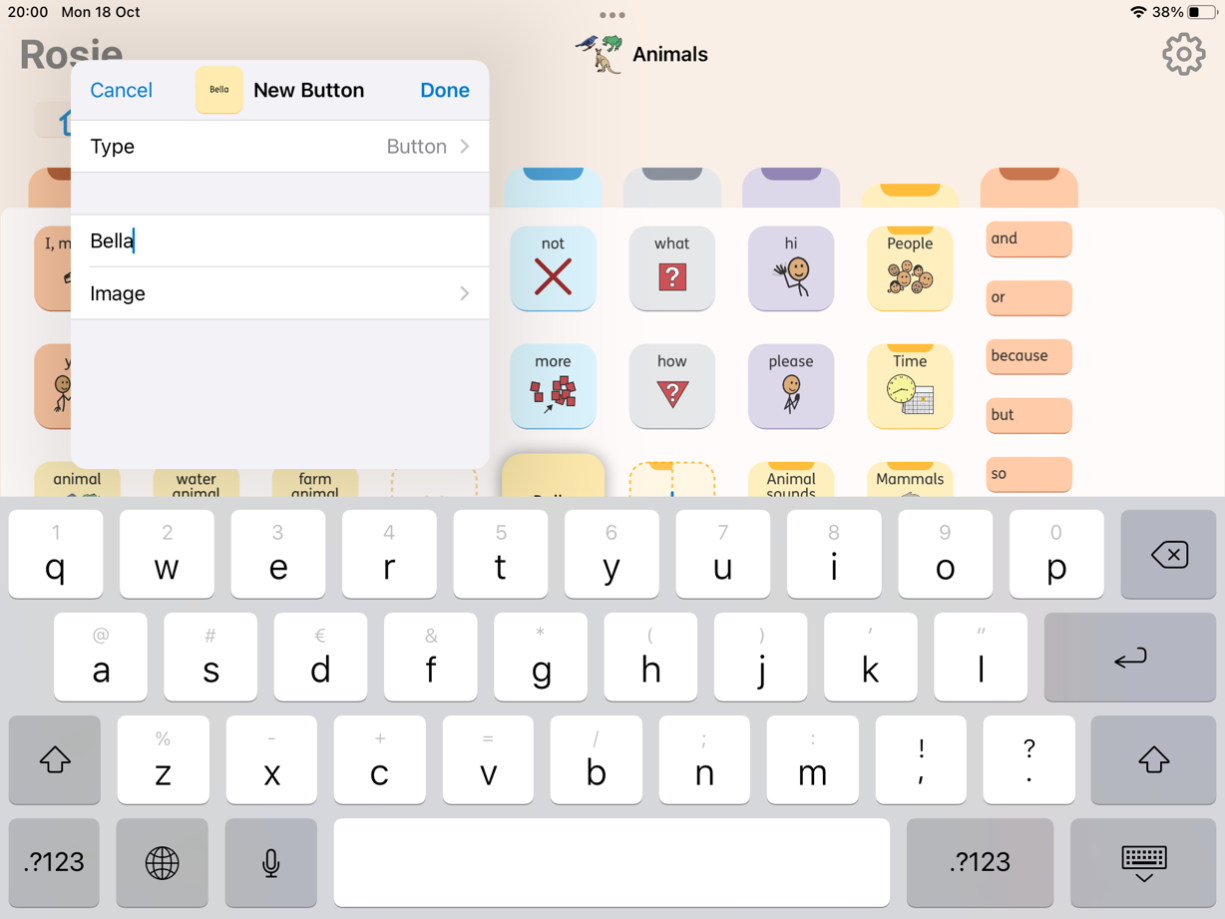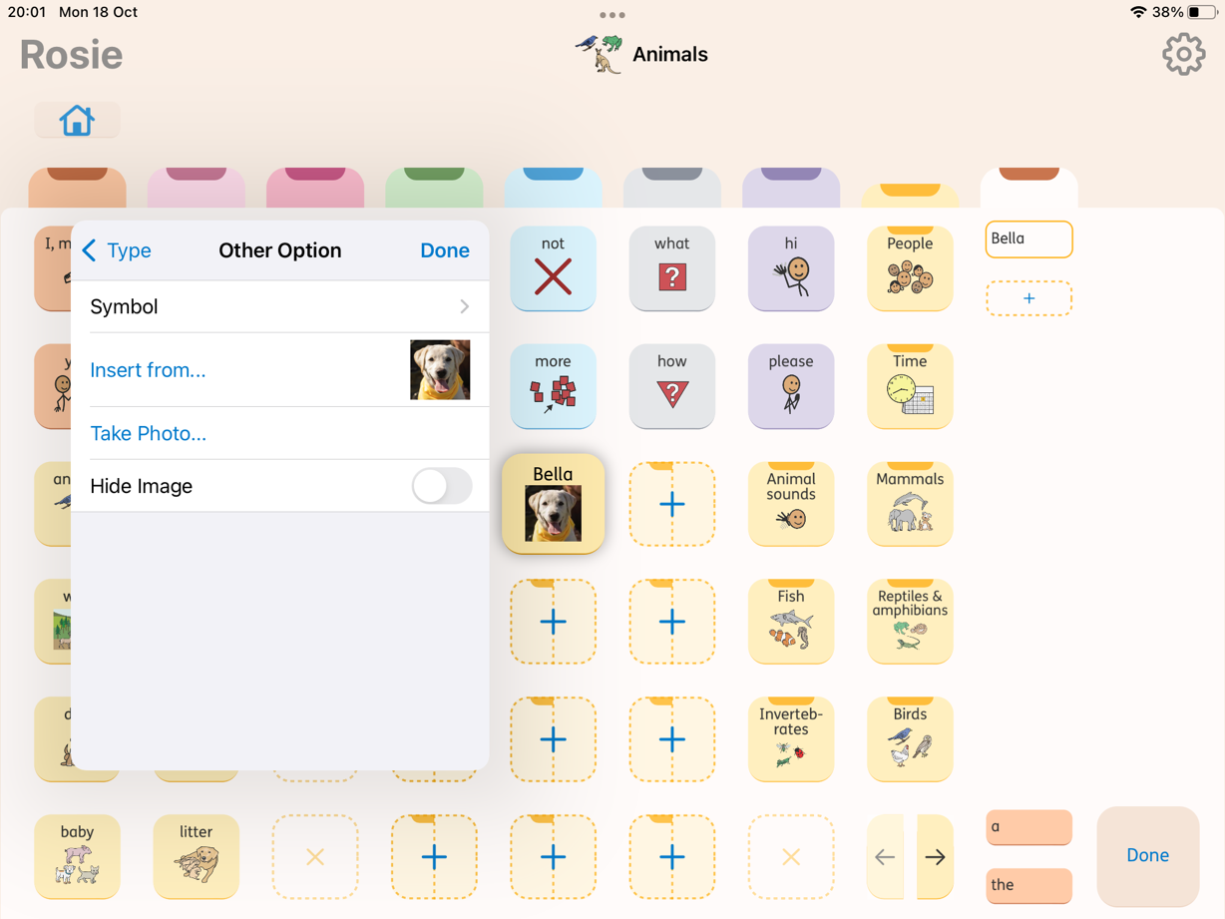in the right bottom corner.
in the right bottom corner.
While you’re using the app, you might see placeholder buttons with a plus icon  . These are the empty slots where a button or folder can be created. Depending on where you are, it is possible to create a button and / or a folder. This is clear from the shape.
. These are the empty slots where a button or folder can be created. Depending on where you are, it is possible to create a button and / or a folder. This is clear from the shape.