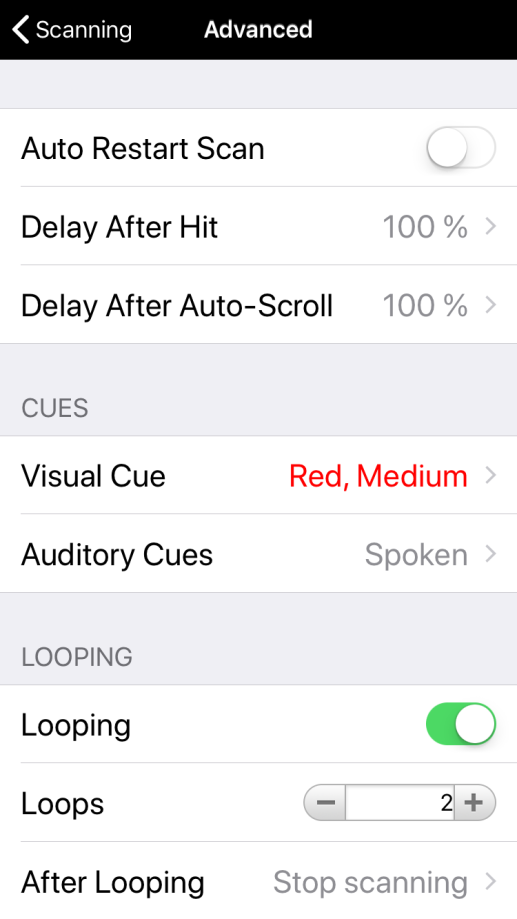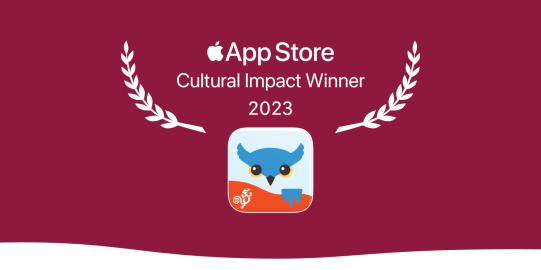Users who use scanning as an access method can add auditory cues in the Scanning Options. Users with enough fine motor control to directly touch buttons can get auditory cues using the First Finger Down mode of Select on Release.
If you have set a Secondary Voice, Proloquo2Go will use this to read auditory cues. This helps the listener distinguish between the cues and the intended message. For more information, see Use a different voice for auditory cues.
To add auditory cues for scanning or Select on Release, you will first go to Options*  at the far right of the bottom toolbar. Then, tap Access Method.
at the far right of the bottom toolbar. Then, tap Access Method.
Add auditory cues for scanning
- If Scanning is toggled ON, you will see a Customization section. Select this. (If you are scanning and Scanning is not toggled ON, you are using iOS Switch Control instead. Proloquo2Go’s in-app settings do not apply to iOS Switch Control.)
- At the bottom of the next screen, select Advanced.
- Select Auditory Cues.
- Select Spoken to preview button text while scanning. If you want to cut off long button text, toggle Cut Off Text ON. If all you want is an auditory cue indicating that the scan has moved to the next item, go to Sound. Then, choose Blip or Woodblock