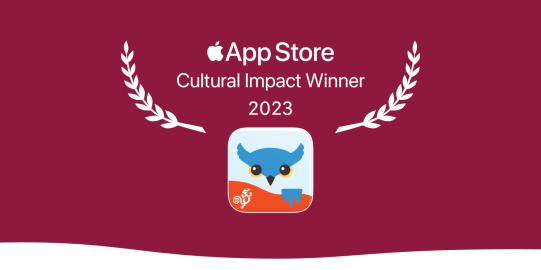You can change how Proloquo2Go responds to repeated taps in Options*  > Interaction. There are separate settings for the message window and grid buttons.
> Interaction. There are separate settings for the message window and grid buttons.
Message window
You can control the message window’s response with the Repeated Tap and Repeat Delay settings.
Repeated Tap determines what happens if you tap the message window while Proloquo2Go is speaking. There are four options:
- Restart Speech: Restarts the message from the beginning.
- Stop Speech: Stops the voice output. If you tap the message window again after this, Proloquo2Go will restart the message from the beginning.
- Pause/Continue Speech: Pauses the voice output. If you tap again, Proloquo2Go will continue the message from exactly where it was paused.
- Ignore
Repeat Delay ignores taps that happen within a set time after the last tap.
Grid buttons
Scroll down to the Buttons section to find these settings. You can control button response with Allow Repeat and Repeat Delay.
When Allow Repeat is ON, you can speak a button multiple times in a row. If you turn this setting OFF, after selecting one button, you must select another button before you can select the first button again.
Repeat Delay is the time you have to wait from when you first select a button until you can select it again. If you tap a button again while the Repeat Delay is active, the timer restarts.
* On iPhone and iPod touch, you will find the Options button in the Tools popup at the far left of the bottom toolbar