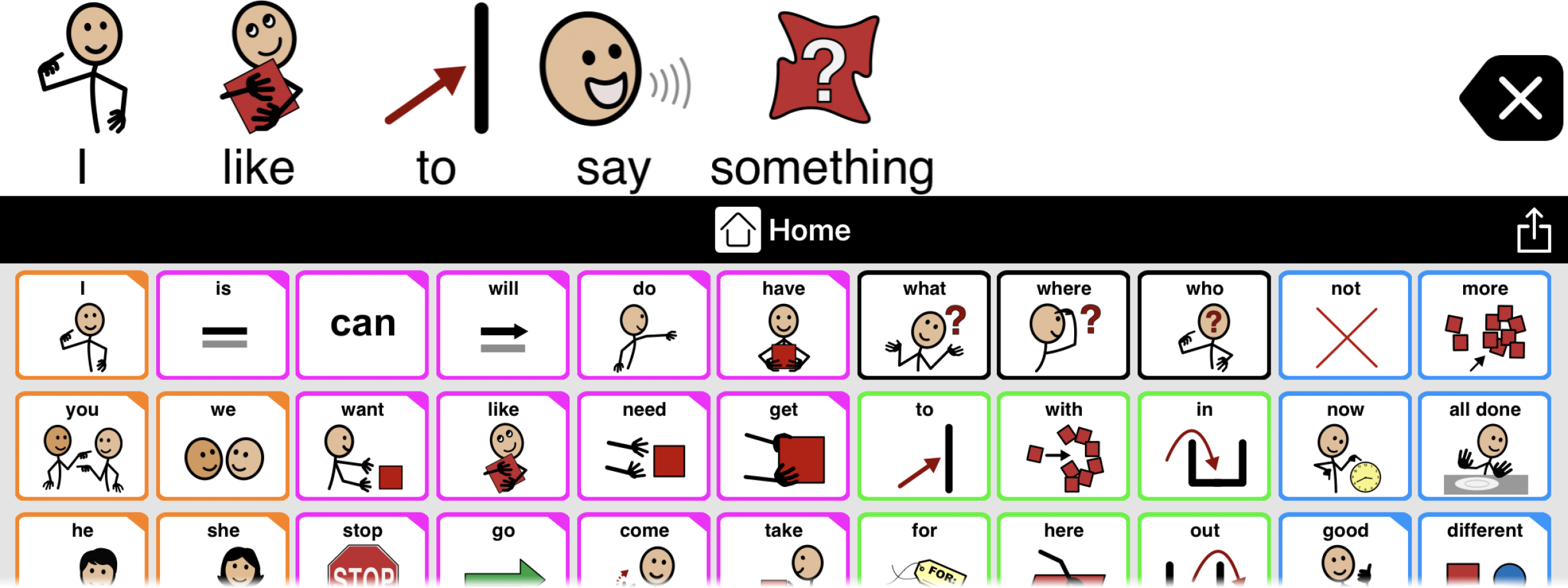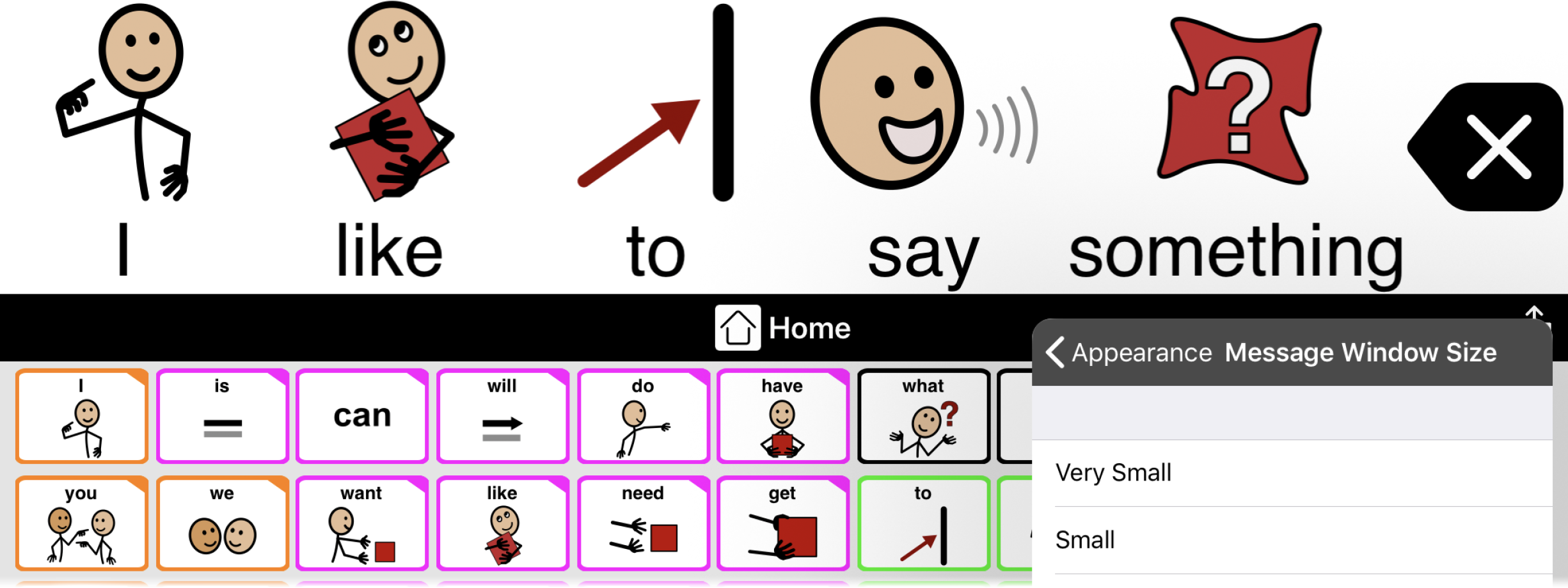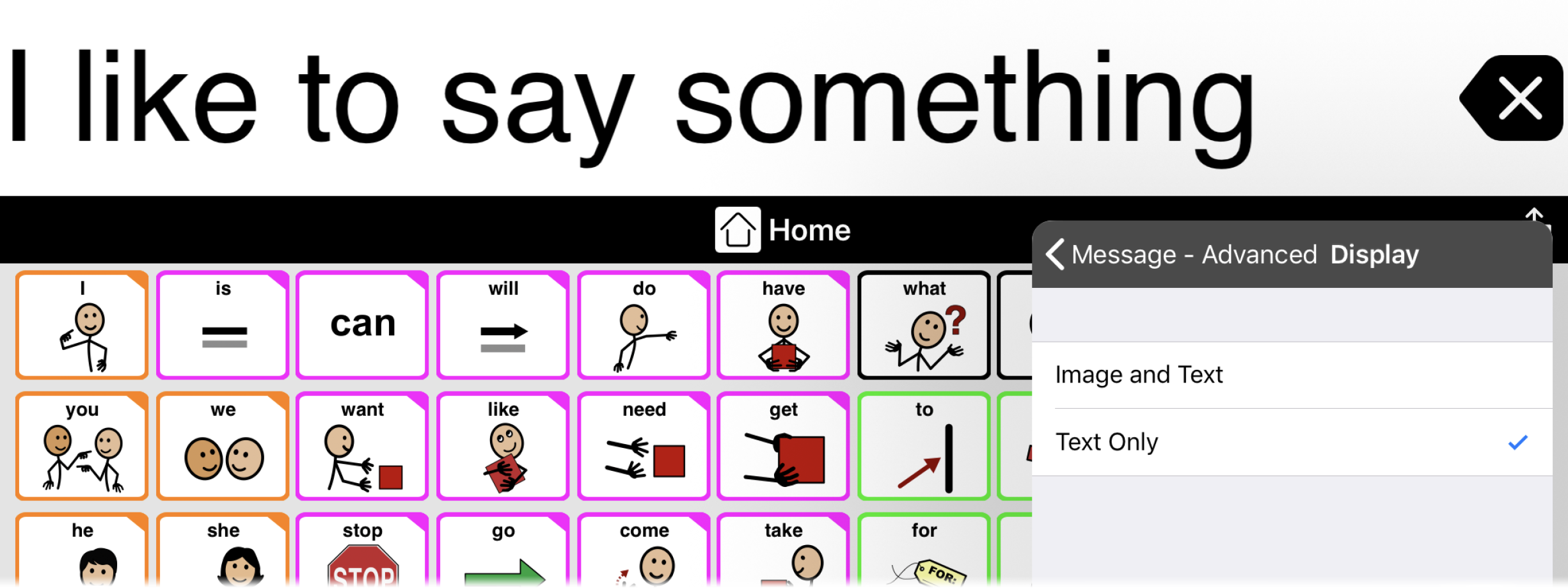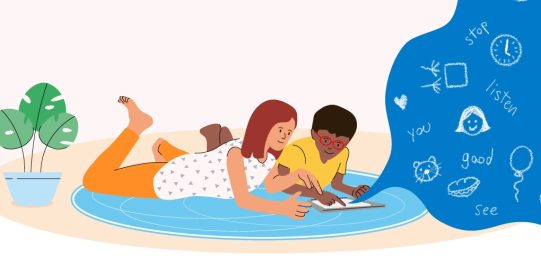To start, tap the Options*  button at the far right of the bottom toolbar. Then, go to Appearance. The Message Window settings are at the top of the list.
button at the far right of the bottom toolbar. Then, go to Appearance. The Message Window settings are at the top of the list.
Fit more text
As you increase the size of the message window, the height and width of the text scales up with it. This means that the bigger the message window is, the fewer words can fit. Once the message window fills up, you will have to scroll sideways to keep reading.
Making the message window smaller will increase the amount of text you can see at once. In the Message Window Appearance Options, go to Message Window Size. Tap any size to select it. The smaller the size you pick, the more text will fit.