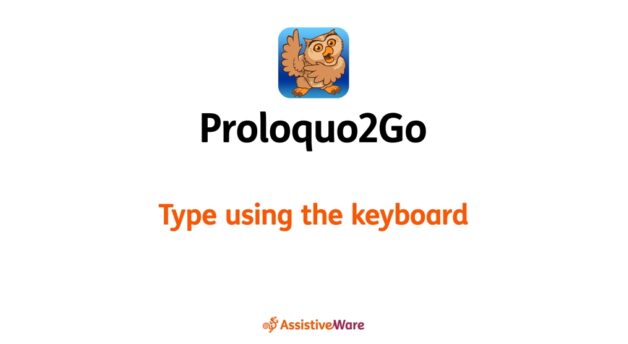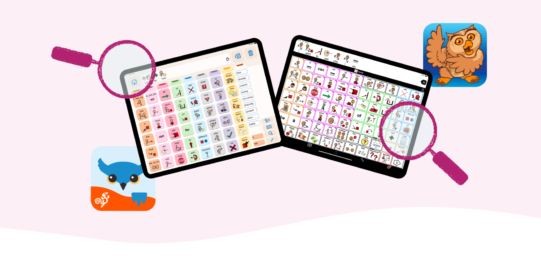By default, the Keyboard button  in the bottom toolbar opens the Grid View keyboard. This is a folder of letter buttons in the user’s default grid size.
in the bottom toolbar opens the Grid View keyboard. This is a folder of letter buttons in the user’s default grid size.
Type using the keyboard
- 1 minute read
In addition to using the grid buttons with symbols to communicate, you can also type in Proloquo2Go.
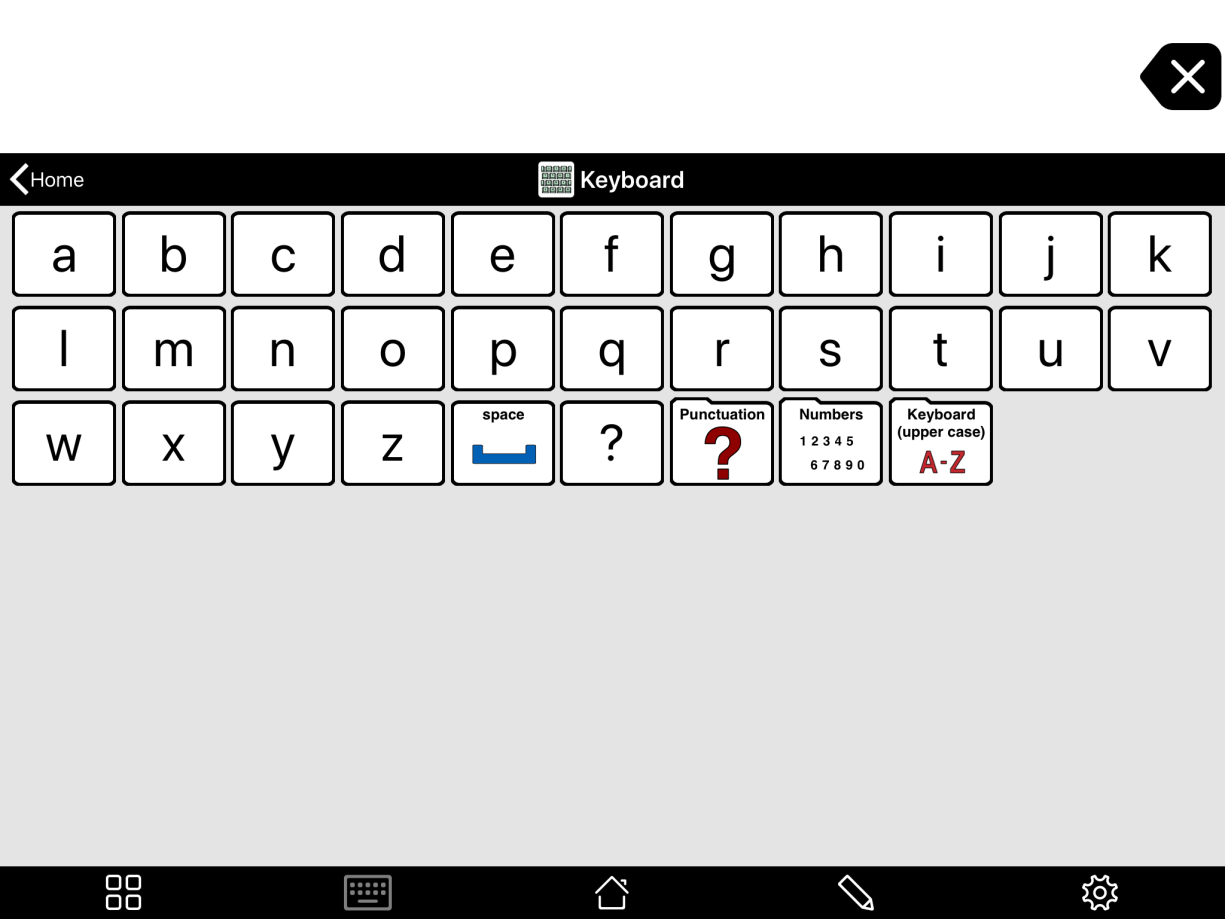
In Typing View, you can type with either the system keyboard or any third-party keyboard app you have installed. You can also type with an external Bluetooth keyboard. By default, you can open Typing View from the Tools popup  in the bottom toolbar.
in the bottom toolbar.
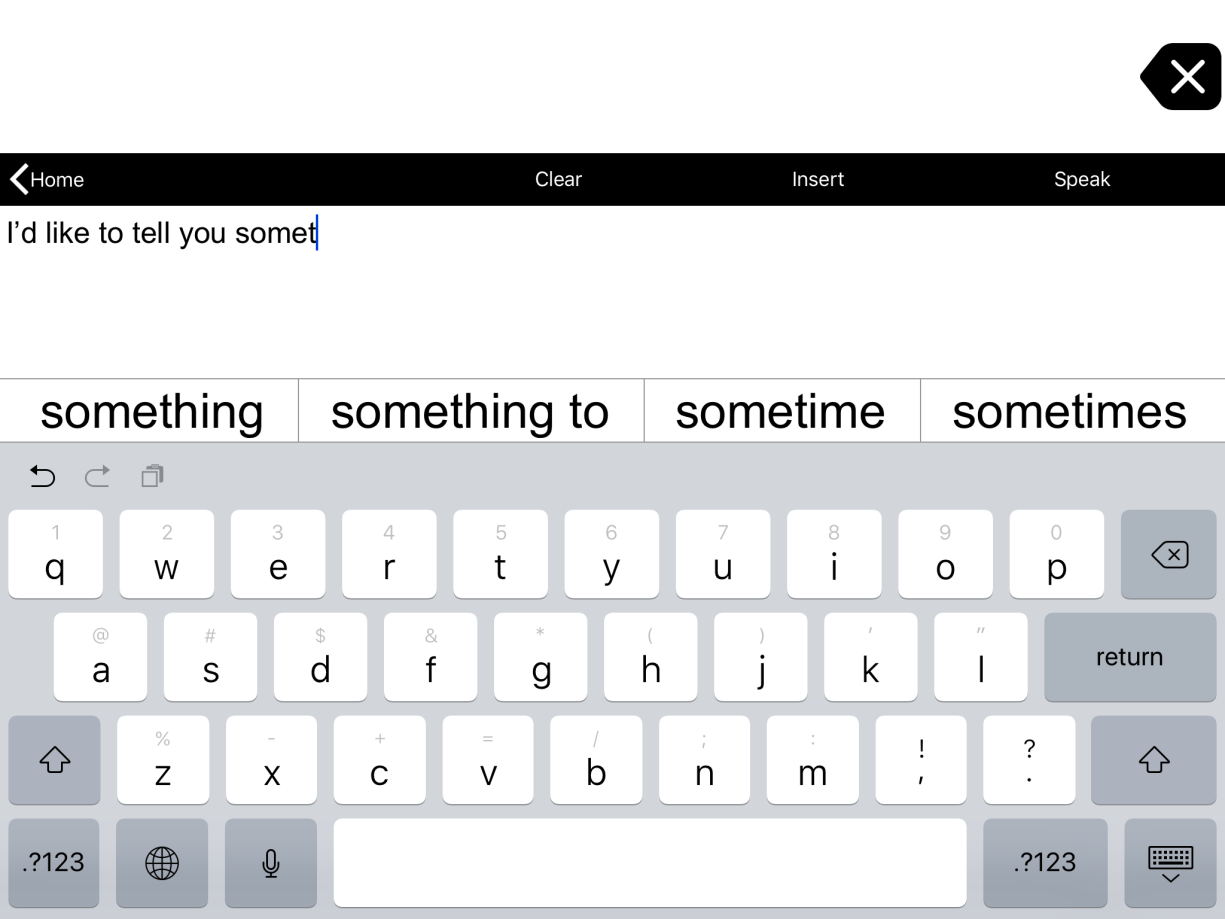
Start typing on the keyboard to enter text in the text pad. You can use the buttons in the top toolbar to Speak your text, Insert it into the message window, or Clear the text pad. To return to the grid, tap the < button in the top toolbar.
If you would like to always use Typing View, you can make the Keyboard button open it instead of Grid View. Go to Options*  > Interaction > Keyboard Button. Select Typing View.
> Interaction > Keyboard Button. Select Typing View.
Suggested articles
*On iPhone and iPod touch, you will find the Options button in the Tools popup at the far left of the bottom toolbar.