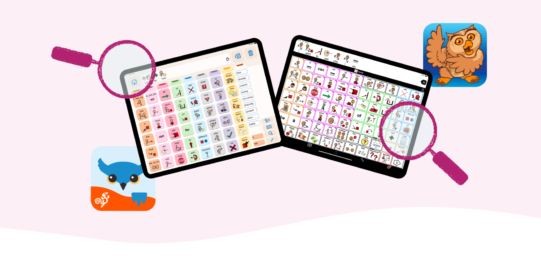Scanning modes determine how many switches you use and how you move between and select items. The scanning pattern determines how choices are grouped during scanning.
To get to the Mode or Pattern settings:
- Go to Options*
 at the far right of the bottom toolbar.
at the far right of the bottom toolbar. - Tap Access Method.
- If Scanning is toggled ON, you will see a Configuration option. Tap this. (If Scanning is not ON and you want to use an external switch interface, see Configure a switch interface for use with Proloquo2Go.)
- Tap Mode or Pattern.
Choose your Mode
Proloquo2Go includes modes for both single- and two-switch scanning. For two modes, inverse scanning and automatic step scanning, you must use the screen as a switch. All other modes work with either the screen or an external switch interface.
Single switch modes
Single switch scanning is a good option for users who have only one reliable way to hit a switch or screen. However, it has significant timing and attention demands. The user must wait for the button or action they want to select. Then, they must hit the switch before the scan continues to the next item. Two switch scanning is often much more efficient for users with two or more reliable ways to hit a switch or the screen.
Proloquo2Go includes three single switch scanning modes:
- Automatic Scanning is the default mode. The highlighted selection advances through items automatically. When the desired item is highlighted, hit the switch.
- Automatic Selecting also advances through items automatically. If you do not hit the switch while the item is highlighted, the item is automatically selected.
- Inverse Scanning automatically advances through items as long as you keep touching the screen. When the desired item is highlighted, lift off the screen.
Two switch modes
For users with two or more reliable ways to hit a switch or the screen, two switch scanning is often faster. Two switch scanning involves a stepper and picker switch. Use the stepper switch to move to the next item. Use the picker switch once you reach the desired item.
- Step Scanning is the most frequently used two switch scanning mode. Hit the stepper switch to move between items. When you reach the desired item, hit the picker switch. The user’s most reliable switch site should be used for the stepper switch.
- Automatic Step Scanning uses the screen as the stepper switch. While you are touching the screen, the scan will advance through items automatically. To select a highlighted item, stop touching the screen and hit the picker switch. This is similar to the single switch inverse scanning mode, but prevents accidental automatic selections when you stop touching the screen.
Choose your Pattern
Each scanning pattern provides access to the same parts of the app. The difference is whether and how items are grouped while scanning.
- Linear scans through every item on the screen one by one.
- Linear (Grid only) first scans through the parts of the screen (Message, Grid, and Toolbar). After you select from these options, it steps through items one by one.
- Row/Column scans through grid buttons by rows once you select Grid. After selecting a row, the scan advances through the buttons in it. If you select Message or Toolbar, the scan will step through the items one by one.