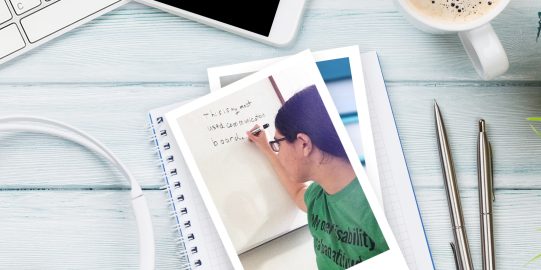1. Transfer the backup file to your device
You are now ready to transfer the backup to the device running Proloquo2Go. With iTunes open, connect your device to your computer using the device’s charging cable. Continue following the steps below:
- Click the device’s icon in the upper left corner of the iTunes window.
- In the left sidebar, click File Sharing.
- In the list of apps, click Proloquo2Go.
- Click Add… at the bottom of the Proloquo2Go Documents list.
- Find and select the backup file that you want to transfer to your device. (Names of backup files end in .p2gbk.) Click Add. The file will now be added to Proloquo2Go on your device.
2. Restore the backup file in Proloquo2Go
To finish restoring the backup, go into Proloquo2Go on your device. Then follow the steps below:
- Go to Options
 in the bottom toolbar.*
in the bottom toolbar.* - Go to Backup.
- Select Restore from Backup.
- Find the file you want to restore in the list of backups. You may need to scroll down. When you find the file, tap Restore on the right side of its row.
- Choose which user to restore the backup to: the current user, the user it was created in (if this is different from the current user and the user exists on your device), or a new user.
- Wait for Proloquo2Go to finish restoring the backup.
Saving and transferring files on macOS Catalina
On macOS 10.15 Catalina, file sharing is done within the Finder since Catalina does not have iTunes. For instructions, see the Apple Support document Sync files from your Mac to iPhone or iPad.
*On iPhone and iPod touch, you will find the Options button in the Tools popup at the far left of the bottom toolbar.