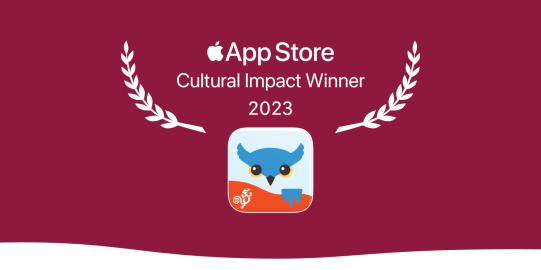Download a voice
You can download voices for free in the Speech and Language Options.
- First, make sure you have a reliable internet connection.
- Go to Options*
 at the far right of the bottom toolbar.
at the far right of the bottom toolbar. - Go to Speech and Language.
- If you have a bilingual user, tap the More Info
 button to the right of the language you want to download a voice for.
button to the right of the language you want to download a voice for. - Tap Primary Voice or Secondary Voice. Downloading a voice does not change the default voice Proloquo2Go speaks with, so it does not matter which option you choose.
- Go to the list of Downloadable Voices. (You may need to scroll.)
- Tap the speaker icon
 in any voice’s row to preview it.
in any voice’s row to preview it. - To download a voice, tap its row. Then, tap Download to start the download.
- Wait for the voice to download. You can continue using Proloquo2Go normally while downloading voices.
Delete a voice
In general, you should rarely need to delete voices. However, if your device is very low on storage, this may be helpful.
- Go to Options
 at the far right of the bottom toolbar.
at the far right of the bottom toolbar. - Go to Speech and Language.
- Tap Primary Voice or Secondary Voice. Deleting a voice will delete it from the whole user, so it does not matter which.
- In the top right corner of Options, tap Edit.
- Tap the red minus button
 to the left of the voice you want to delete.
to the left of the voice you want to delete. - A Delete button will appear. Tap it. If the voice is currently in use, you will get a warning. To continue deleting, tap Delete. Otherwise, tap Cancel.
Suggested articles
*On iPhone and iPod touch, you will find the Options button in the Tools popup at the far left of the bottom toolbar.