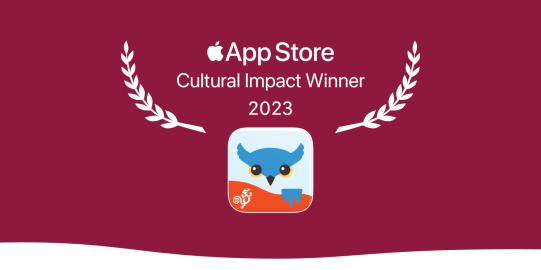- Go to Options*
 at the far right of the bottom toolbar.
at the far right of the bottom toolbar. - Go to Speech and Language.
- If you have a bilingual user, tap the More Info
 button to the right of the language you want to adjust the voice for.
button to the right of the language you want to adjust the voice for. - If you want to adjust your Primary Voice, you can change the Speech Rate (speed) or Voice Personalization (pitch) settings listed beneath it.
For the Secondary Voice, you can also change the Relative Volume. This is the volume level that the voice speaks at compared to the device’s volume setting. By default, Relative Volume is set to Normal. This means the voice speaks at the maximum your volume setting allows. Since the Secondary Voice is used for auditory cues, you may want this at a softer (lower) level than the Primary Voice.