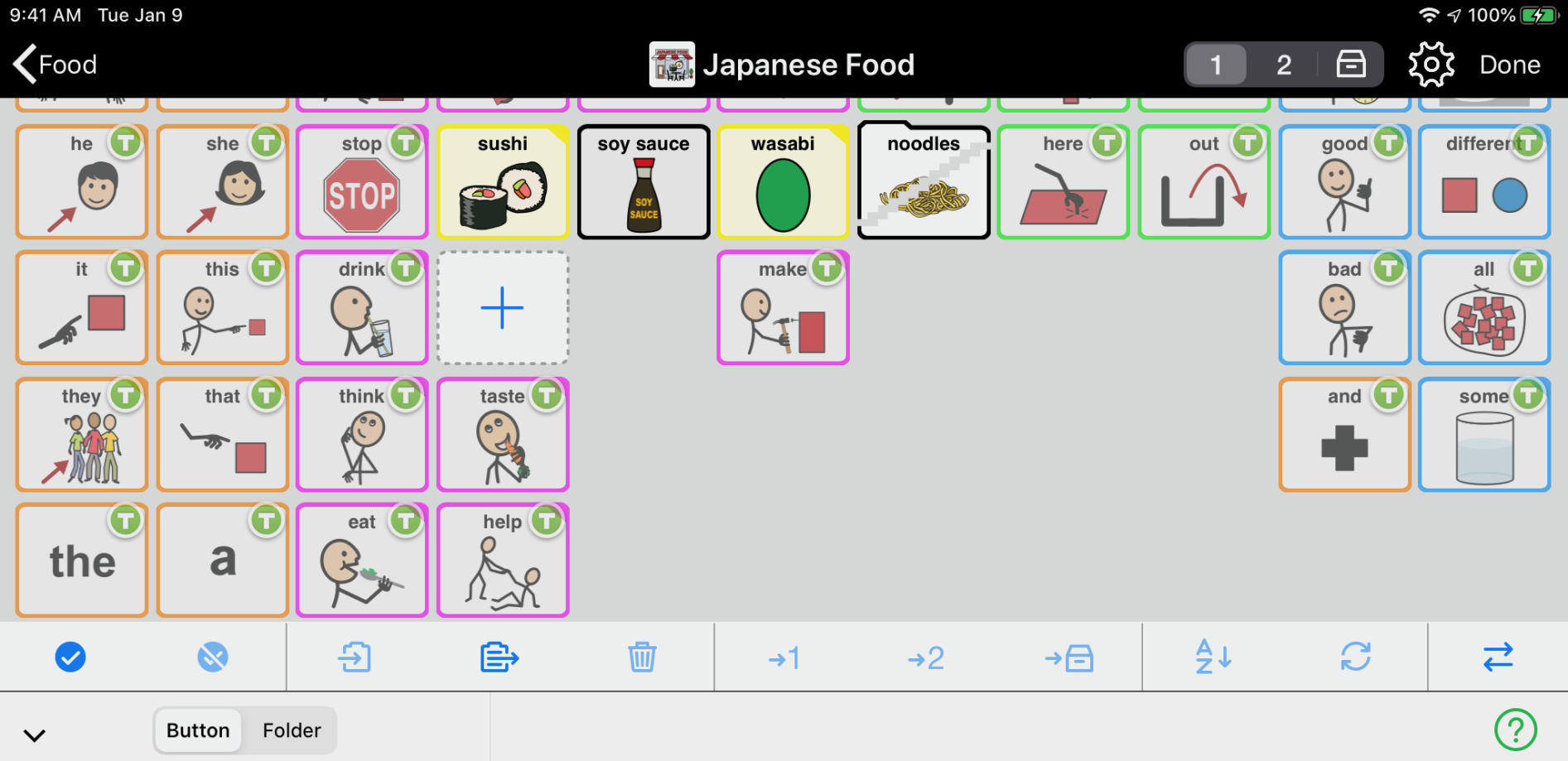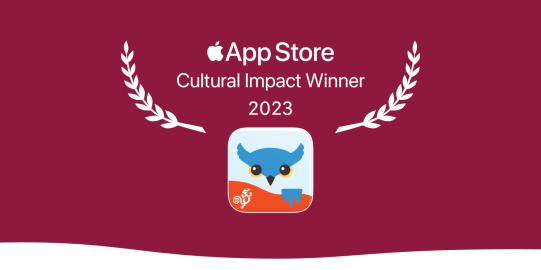Below you will find instructions on how you can fix grayed out folder buttons, whether you are copying and pasting folder buttons between users or transferring folder buttons between devices:
Fixing grayed out folder buttons when copying and pasting between users
- Go to Options
 > User and return to the original user.
> User and return to the original user. - Go inside the folder you copied and pasted.
- Open Edit Mode, select all the folder buttons, and tap Copy
 .
. - Tap Done to exit Edit Mode.
- Go to Options > User and return to the user you were pasting into.
- Go inside the folder where you want to paste the folder buttons. Then, open Edit Mode.
- Tap Paste
 in the Edit Mode toolbar.
in the Edit Mode toolbar. - Tap the buttons you just pasted in to deselect them.
- Tap the broken folder buttons to select them. Then, tap Delete
 . Confirm that you want to delete the buttons permanently.
. Confirm that you want to delete the buttons permanently. - Tap Done to exit Edit Mode.
Fixing grayed out folder buttons when transferring between devices
- Open Proloquo2Go on the first device.
- Go inside the folder you transferred.
- Open Edit Mode, select all the folder buttons, and export these using your preferred method.
- Tap Done to exit Edit Mode.
- If you are using iTunes File Sharing, follow the steps to transfer this file to the second device.
- Open Proloquo2Go on the second device.
- Go inside the folder where you want to add the folder buttons.
- Open Edit Mode and select the appropriate Import method.
- Choose and import the file containing the folder buttons. Right after import, these buttons will be selected. Tap the Deselect All
 button in the Edit Mode toolbar.
button in the Edit Mode toolbar. - Tap the broken folder buttons to select them. Then, tap Delete
 . Confirm you want to delete the buttons permanently.
. Confirm you want to delete the buttons permanently. - Tap Done to exit Edit Mode.
If you copy and paste or export and import a folder into a user that already has a folder with the same name, the customizations will not transfer. Proloquo2Go will simply create a folder button linking to the version that already exists in that user’s vocabulary.
To fix this for copied and pasted folder buttons, you should go inside the folder in the first user, copy any buttons missing from the second user’s version of the folder, switch users, and paste them into the second user’s version of the folder.
To fix this for exported and imported folder buttons, you should go inside the folder in the first user and export any buttons missing from the second user’s version of the folder. Then, open Proloquo2Go on the second device and import them into the second user’s version of the folder.
*On iPhone and iPod touch, you will find the Options button in the Tools popup at the far left of the bottom toolbar.