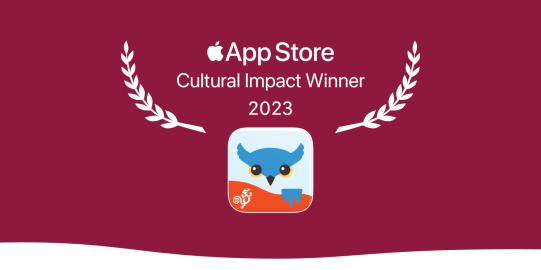To take advantage of Apple's Personal Voice feature, which is now available only in English, here’s what you need.
- iOS 17 or iPadOS 17, or later
- One of these devices:
- iPhone 12 or later
- iPad Air (5th generation)
- iPad Pro 11-inch (3rd generation) or later
- iPad Pro 12.9-inch (5th generation) or later
- Face ID, Touch ID, or a device passcode or password
Creating your Personal Voice
To record your Personal Voice, follow these steps
- Open the Settings app of your device.
- Go to Accessibility → Personal Voice → Create a Personal Voice.
- Follow the instructions to set up a Personal Voice. You will be asked to read 150 phrases to train machine learning. That's all - your device will generate your voice.
While in Accessibility → Personal Voice, make sure the toggle for "Allow Apps to Request to Use" is on.
Note: Personal Voice in iOS 17 generation is not a brief process. The reading phrases stage takes around 10-20 minutes to finish and once you have read all the phrases, it might take from a few hours to days for the voice to process. It's because the process of generating the voice takes place only when the device is connected to a charger and locked.
Choosing your Personal voice in Proloquo4Text
- Open Proloquo4Text. Select Options > Language and speech
- Within the Languages section, select English (Your current voice's name)
- On the next screen select Voice
- On the following screen scroll to the bottom of the list and under Apple Voices select More options
- Look for your Personal Voice's name and select it from the list.