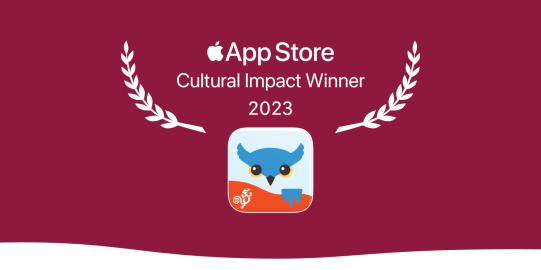- Go to Options
 in the toolbar
in the toolbar
- Go to Prediction.
Word and Sentence Prediction
Turn Auto-spacing OFF if you do not want the automatic spacing after selecting a suggestion.
In Word Prediction, turn Multi-word Prediction OFF if you want each suggestion to consist of a single word and never multiple words such as “help me”.
Learning
Set Learning to Correctly Spelled Words if you do not want Proloquo4Text to learn any words not in the built-in Apple dictionary, or turn Learning completely OFF. Word Prediction will of course work a lot better if you allow Proloquo4Text to learn All Words, but for poor spellers it can be useful to allow only learning of correctly spelled words.
Note that you cannot manually remove mistyped words. However, learned words that are not used repeatedly will automatically be removed after a while.
Abbreviations
You can control how Proloquo4Text interacts with abbreviations for Quick Blocks items. By default, Proloquo4Text expands these abbreviations after any spaces or punctuation. However, you can change it to only expand after a space after you use the return key, or under all circumstances. In the last case, abbreviations will expand into their full text even if the letter combination appears within a given word.
On iPhone
On the iPhone, Quick Blocks are located at the bottom of the screen in a single panel. Additionally, the Word Prediction and Sentence Prediction Quick Blocks are not available.
On the iPhone, you can access Sentence Prediction by tapping the square ![]() at the top right of the keyboard, underneath Word Prediction. You can also toggle Sentence Prediction OFF.
at the top right of the keyboard, underneath Word Prediction. You can also toggle Sentence Prediction OFF.