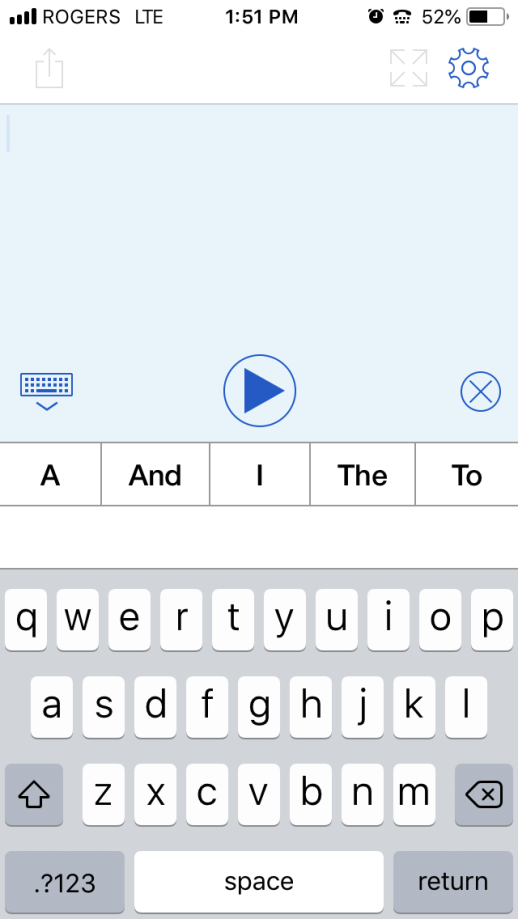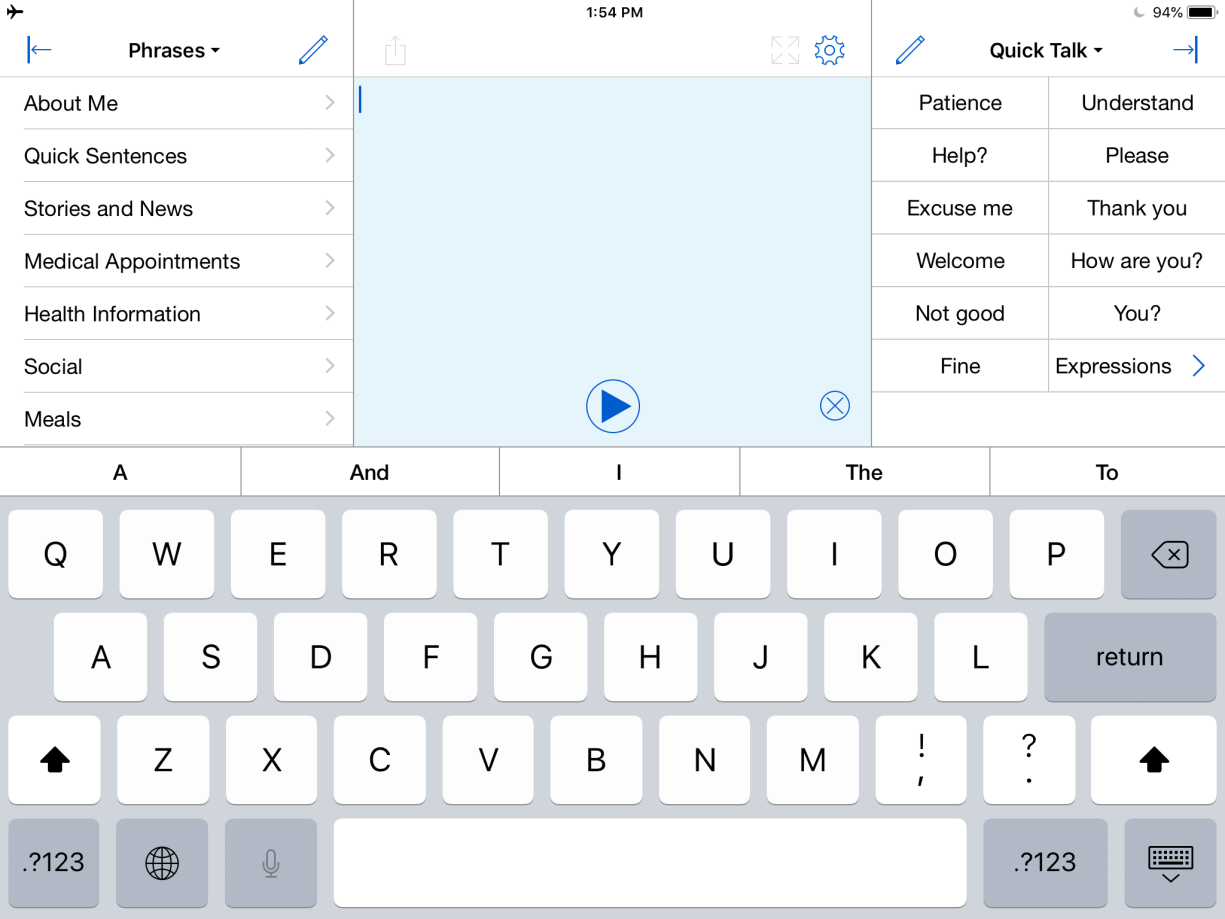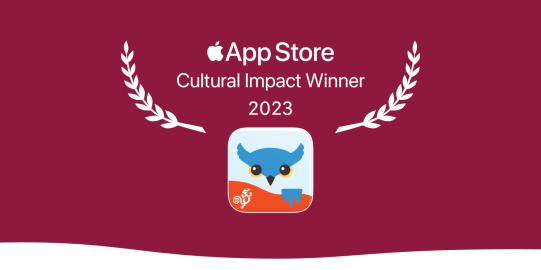Quick Blocks
On the iPad, Quick Blocks are found on the right and left panels when horizontal, or above the keyboard when the iPad is held vertically.
On the iPhone, Quick Blocks are located at the bottom of the screen in a single panel. Additionally, the Word Prediction and Sentence Prediction Quick Blocks are not available.
On iPhone, you have access to the same editing features as on iPad. The main difference is that you are unable to see the items or categories on the same screen as the properties.
On the iPhone, you will need to hide the keyboard in order to access Quick Blocks. To do so, tap the Open/Close Keyboard toggle to the top left of the keyboard.
Prediction
On the iPad, Sentence Prediction is automatically enabled.
On the iPhone, you can access Sentence Prediction by tapping the square ![]() at the top right of the keyboard, underneath Word Prediction. You can also toggle Sentence Prediction OFF. To do so:
at the top right of the keyboard, underneath Word Prediction. You can also toggle Sentence Prediction OFF. To do so:
- Go to Options
 .
. - Go to Prediction.
- Sentence Prediction can be toggled ON or OFF.