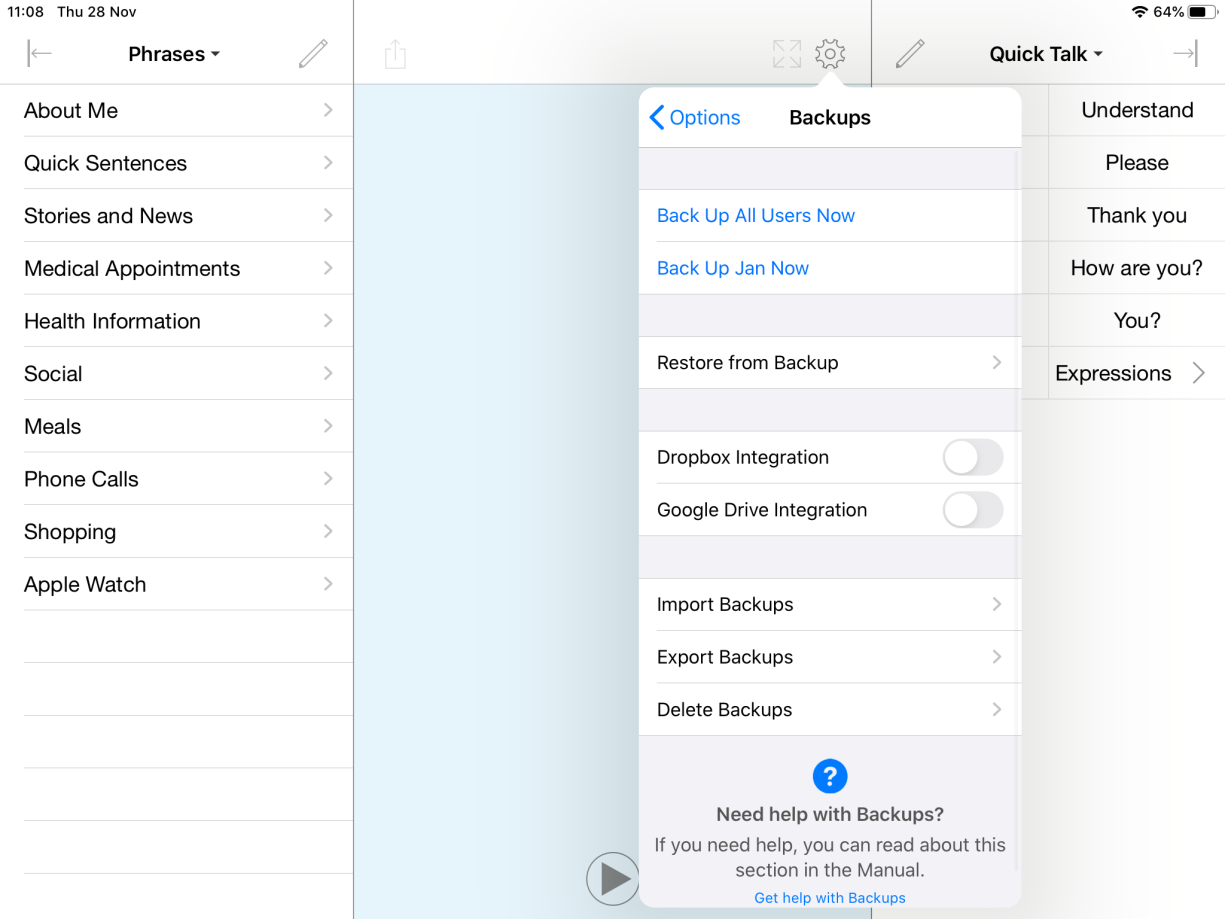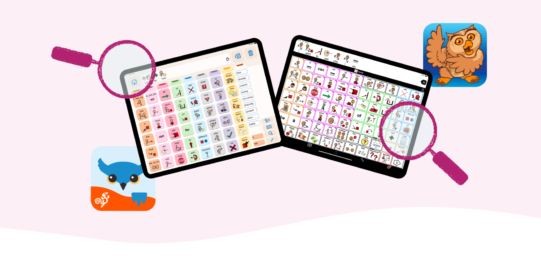Enable access to Dropbox or Google Drive
The first step is to make sure Proloquo4Text has access to your Dropbox or Google Drive account.
- Go to Options
 .
.
- Go to Backups.
- Toggle Dropbox Integration and/or Google Drive Integration to ON. You will be redirected to Dropbox or Google Drive to confirm. Tap Allow.
In Dropbox, you can find backups in the “Apps/Proloquo4Text” folder.
In Google Drive, you can find backups in the “Proloquo4Text” folder.
Make a new backup (optional)
If you have just made changes that you want to save, you should first make a new backup. If you want to export an existing backup, skip over these steps.
- Go to Options
 .
.
- Go to Backups.
- Tap either of the Back Up Now options near the top of the Backup section.
Choose and export your backup
- Go to Options
 .
.
- Go to Backups and tap Export Backups.
- Find the file you want to export in the list of backup files. You may need to scroll down. When you find the file, tap it.
- Select Export to Dropbox or Export to Google Drive
- Wait for the progress bar to fill. A “Successfully Exported to Dropbox/Google Drive” message will appear. Tap OK.