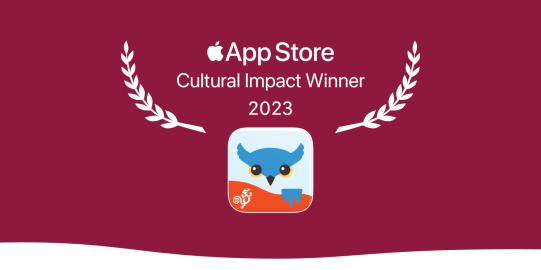If you have just made changes you want to save, you should first make a new backup. If you want to export an existing backup, skip over these steps.
- Go to Options, then Backups.
- Tap either of the Back Up Now options at the top of the Backup section.
- Wait for Proloquo4Text to finish creating the backup files.
Choose and export your backup
- Go to Options, Backups, then Export Backups.
- Find the file you want to export in the list of backup files. You may need to scroll down. When you find the file, tap it to see the Export options.
- Select Share, then tap the AirDrop icon to export with AirDrop.
- Tap the device you want to export the backup to. (If your device doesn’t appear, go to the Settings app on the receiving device. Tap General > Airdrop and select “Everyone for 10 Minutes.”)
- Once you have accepted the item via AirDrop, on the receiving device, tap the backup you want to restore. (If you need to look for it again, search Files on your receiving device.)
- Tap the Share button and select Proloquo4Text. You can now either restore the backup immediately or save the backup for later. You can access AirDrop backups in the same way as manual backups on the device.
Note:
In iOS/iPadOS 17, a change was made to how AirDrop functions.
When you AirDrop a backup file, instead of going directly to the app on the receiving device, the file is now sent to the Files app on the device.
Devices that are managed by MDM systems often have restrictions on access to the Files app.
Please ask your MDM administrator to give access to the Files app on the device.
Once you have access to the Files app, select the Vocabulary Backup file in the Files App, and tap the Share button (the square with the arrow), and select the app from the list.
You will then be able to open the Vocabulary Backup inside the app.