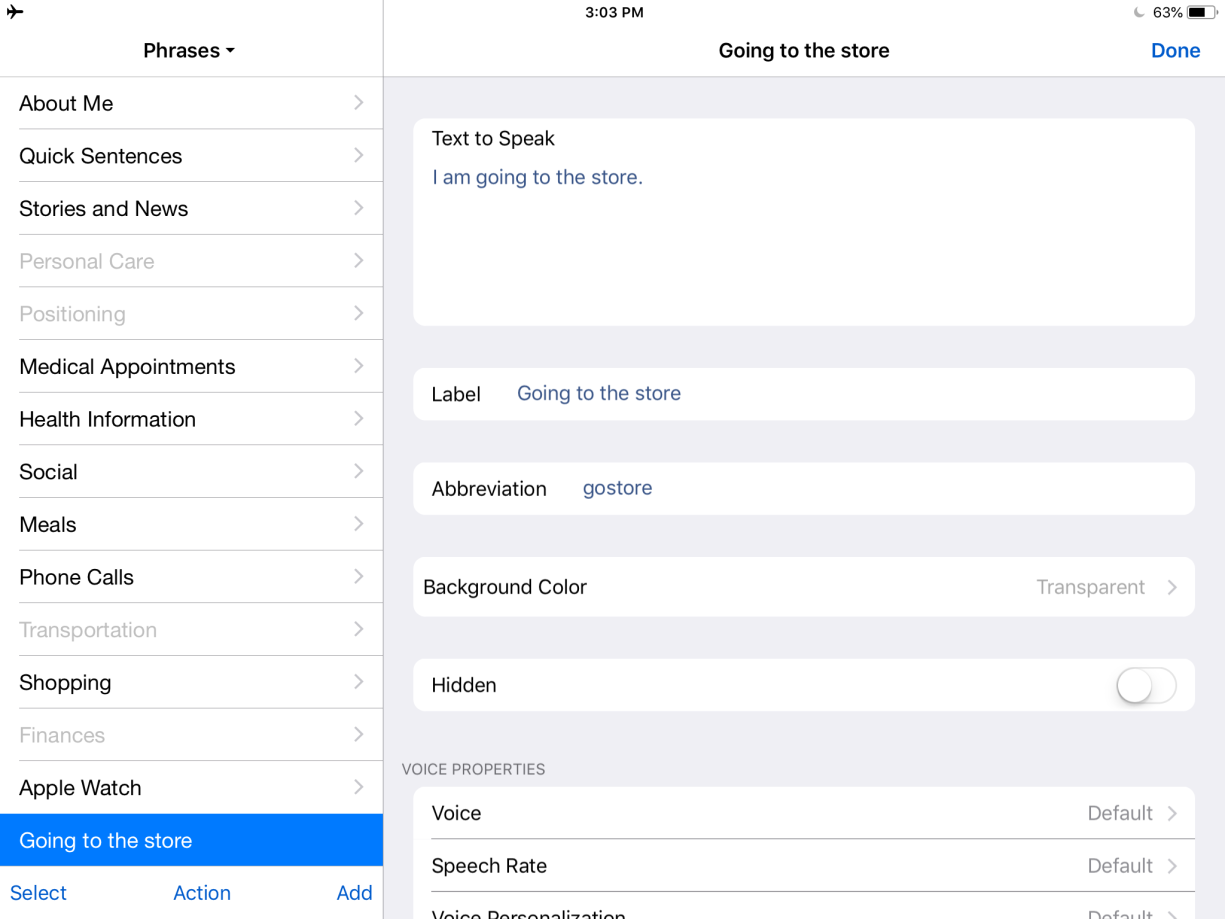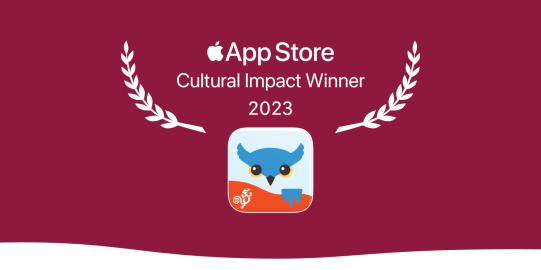Creating a new item
- Tap the Edit
 icon.
icon.
- Tap Add in the bottom right, then Add Item.
- Type the message you want to save.
- Add a label, how it will appear in the Quick Block ("My email", "Medication Details", etc.). You can also add an abbreviation, change the background color, and toggle an item to Hidden.
- You can control the voice properties of an individual item (these work when the item is spoken immediately, not when it is added to the Text Pad).
Creating a new item using the Text Pad or Clipboard
When you have written a message in the Text Pad or copied one to the Clipboard, you can use it to create a new item.
- Tap the Edit
 icon while the message is still on the Text Pad.
icon while the message is still on the Text Pad.
- Tap Add in the bottom right. You can choose to add an item from the Clipboard or Text Pad. The desired text will automatically be inserted into Text to Speak.
- You can still add a label, abbreviation, change the color of the item, etc.
Edit an existing item
- Tap the Edit
 icon.
icon.
- Tap the item you want to edit. Alternatively, you can tap Select at the bottom left to select multiple items at once to give them the same background color, toggle them to Hidden, or give them the same voice properties.
Abbreviations
Any individual item can have an abbreviation added to it. An abbreviation must be at least two characters. When entered into the Text Pad, an abbreviation will produce the full text of a given item. It is best to choose word or letter combinations you will not use anywhere else.