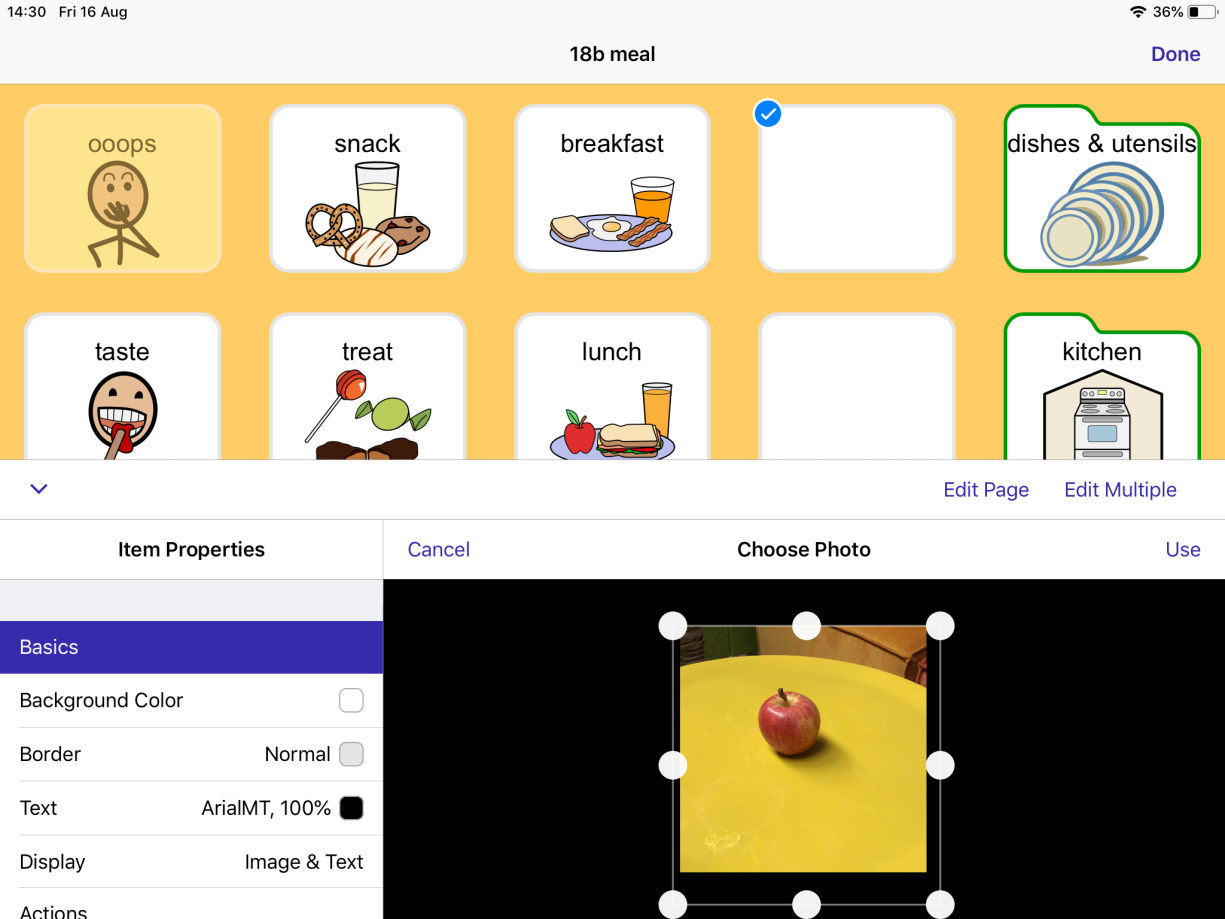Add a photo
There are a few ways to do this, but the first steps are always the same:
- Navigate to the folder containing the button you want to add a photo to.
- Tap Edit
 .
.
- Tap the button to select it.
- In the Symbol menu, tap the picture icon
 on the right.
on the right.
- Choose a photo from your device’s Photos app. If asked, confirm you want to give simPODD permission to access Photos.
- Then, tap All Photos or the album your photo is in. When you find the photo you want, tap to select it. If you don’t want to use the entire photo, drag the edges of the box in the Choose Photo window to crop your photo. Then, tap Use to add it to your button.
Troubleshooting
If your albums do not appear, simPODD does not have permission to access your photos. You can fix this by following the steps below:
- Exit SimPODD and go to your Settings app.
- Go to Privacy, then Photos. Make sure SimPODD is set to Read and Write.
Sometimes, when you pick a photo, it may only show a black screen. This means the photo is stored in iCloud and not fully downloaded to your device. SimPODD cannot access photos stored in iCloud.
You can set all photos to download to your device in the Settings app.
- Tap the top Apple Account, iCloud, iTunes & App Store section.
- Tap iCloud, then Photos.
- Make sure Download and Keep Originals is checked. Please note that the download process is controlled by Apple’s servers. It can take several days for all photos to finish downloading to the device.
Note that it is possible to have so many photos that they cannot all fit on your device. If this is the case, not all photos will be downloaded even with Downloaded and Keep Originals checked.
Take a photo with your device’s camera
To take a new photo and add it to your button, select the camera  icon, at the top right of the Symbol menu. Take a picture using the camera, then choose Retake or Use Photo.
icon, at the top right of the Symbol menu. Take a picture using the camera, then choose Retake or Use Photo.
Troubleshooting
If you cannot take a picture, simPODD does not have permission to access your camera. You can fix this by following the steps below:
- Exit SimPODD and go to your Settings app.
- Go to Privacy, then Camera. Toggle SimPODD’s setting to ON.