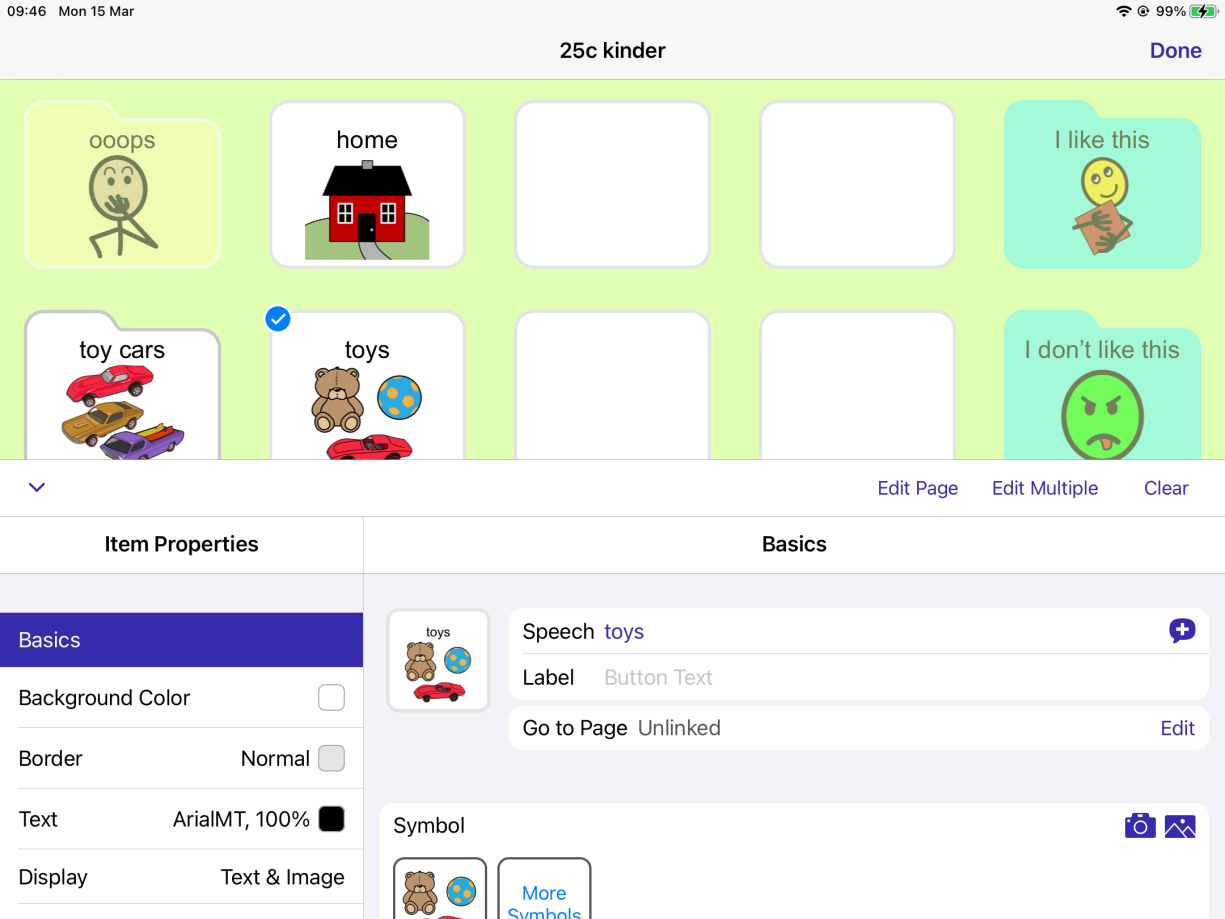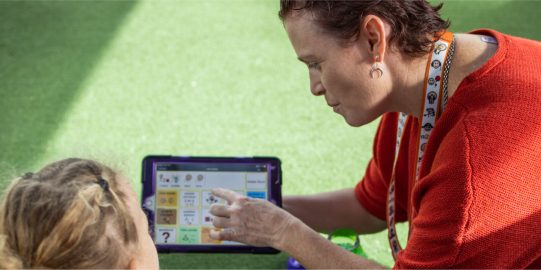Add a button
Add buttons to simPODD to talk about specific people, places, and things.
Create a button and label it
- Go into the folder where you want to add your button.
- Find an empty grid space for the button you want to add. You may need to turn the page to find one. Not all folders have empty grid spaces.
- Tap Edit
 in the toolbar, and select the empty grid space you chose for the button.
in the toolbar, and select the empty grid space you chose for the button. - A form opens up. Under Basics, for Speech, type what you want the button to say aloud, then tap Done on the keyboard.
- For Label, type the text you want to display on the button, then tap Done.
Choose an image for your button
simPODD will suggest symbols for your new button based on what you enter for Speech or Label. Tap to add the one you like to your button.
If simPODD has not suggested a symbol, or you don’t like the choice of symbols, there are three options:
- Symbols: If you would like to search simPODD’s symbols library, tap More Symbols.
- Pictures: Tap the pictures
 on the top right of the Symbol menu. You will need to give simPODD access to your photos for this.
on the top right of the Symbol menu. You will need to give simPODD access to your photos for this.
- Take a Picture: Use your device’s camera to take a photo to put on the button. Tap the camera
 on the top right of the Symbol menu.
on the top right of the Symbol menu.
For more information about choosing an image and troubleshooting tips, see Add a photo to a button.
When you are done editing, tap Done in the top right corner of the screen. This will close Edit Mode and save your changes.